Translation by
Onur Oztemizel
![]() Turkish
Turkish
Translation by
Onur Oztemizel
NetSetMan: Kurumsal olmayan ├╝cretsiz NetSetMan Pro: Kurumsal Pro Versiyon |
||||||||||||||||||||||
| Kisa Tanim
NetSetMan 5 farkli ayrilmis network profili arasinda gecis yapmayi saglayan bir y├╢neticidir. Icerigi:
The entry fields remind of the Windows "Internet Protocol (TCP/IP) Properties" but it's much easier to fill in the addresses. With only 2 mouse clicks you can activate a saved profile! All settings and changes are saved automatically in a separate file (settings.ini) so a backup, transfer or upgrade to another version is absolutely no problem. |
||||||||||||||||||||||
| Kullanim ornegi
Farkli IP adresleri kullanmaniz lazim: T├╝m ayarlar bir ag adapt├╢r├╝ icindir yani her degisiklikte ayarlar degisecek. Manuel olarak: sadece 2 tiklama ile! |
||||||||||||||||||||||
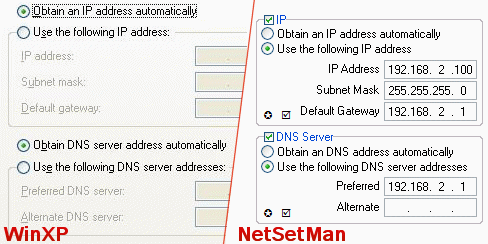 |
||||||||||||||||||||||
| Y├╢nergeler
Profiller The tabs symbolize the available profiles. B├╝t├╝n degisiklikler otomatik olarak kaydedilir yani hic bir bilgiyi kazara kaybetmeyeceksiniz. Sag tiklayarak profilin adini yeniden verebilirsiniz "Yeniden adlandir". |
||||||||||||||||||||||

|
||||||||||||||||||||||
| Baglantilar
T├╝m kullanilabilir ag baglantilari kendi tip ve isimleri altinda tanimlandi. To edit one of those connections you have to load all available connection names into the combobox by pressing "Refresh" and finally choosing the right one. |
||||||||||||||||||||||
 |
||||||||||||||||||||||
| Get Settings
To load a current setting from the chosen profile just
click on the symbol besides the entry field. |
||||||||||||||||||||||

|
||||||||||||||||||||||
| Ayarlari Temizle
To clear all settings of the current tab you have to first have to chose the tab, then right-click on its caption and "Clear Entries". |
||||||||||||||||||||||
|
||||||||||||||||||||||
| SIK KULLANILANLAR
There are some features that will help you to enter your values: You can click on the little star to fill in your favorite values. |
||||||||||||||||||||||
  |
||||||||||||||||||||||
| Additional Addresses
You
can specify more than one IP, Gateway, DNS and WINS address
if you need to be in several networks at the same time.
To do so click the "+" symbol. In the following
windows you can set up an unlimited amount of addresses. |
||||||||||||||||||||||
|
||||||||||||||||||||||
| Scripts
NetSetMan offers you a comforable way to manage your
script files. However it has no own script language.
This means you can only use scripting languages your
OS can execute. Common scripting languages are VBS, JS
and even a simple DOS Batch file. Use your favorite search
engine to find more information about scripting and what
you can do with it. |
||||||||||||||||||||||
|
||||||||||||||||||||||
| Map Network Drives
With NetSetMan you can map and disconnect an unlimited
amount of network drives. |
||||||||||||||||||||||
|
||||||||||||||||||||||
| Ayarlari aktif etmek
To apply all settings of the current profile you have to click on "Activate". |
||||||||||||||||||||||
|
|
||||||||||||||||||||||
| Program Ayarlari: Bilgi, Dil & Baslangic
If you click on the "Info"-Button a small windows will pop up. There you will find some information about the program, links to the help file, relevant websites, etc. Here you also can change some program settings:
|
||||||||||||||||||||||
 |
||||||||||||||||||||||
| NetSetMan G├╢rev Cubugunda
By minimizing NetSetMan it will appear in the tray bar (beside the clock). |
||||||||||||||||||||||
  |
||||||||||||||||||||||
| Komut istemi aktivasyonu
In some special cases you might want to change your profile without using the GUI of NetSetMan. (If you want to include it on a Boot-CD, add it to auto run, change profiles with shortcuts, etc.) -a # : Activates the profile with the number
# |
||||||||||||||||||||||
Bir profili aktif etmek icin kisayol # 0 sessiz modda
su sekilde g├╢r├╝nebilir: In DOS (command line): |
||||||||||||||||||||||
| Admin-Mode
If you're working with a limited user account NetSetMan
usually won't work properly. However you have the possibility
to enter a user name and a password of an account with
Administrator provileges which will be saved encrypted
in the settings-file so NetSetMan can use them to start
itself with the required privileges. |
||||||||||||||||||||||
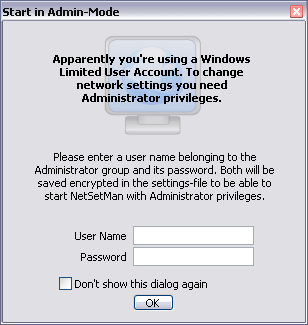
|
||||||||||||||||||||||
| Kurumsal olmayan ├╝cretsiz s├╝r├╝m uyarisi
This message in the main window will appear at every 7th start of the program, on average. So this will be one time per week if you use it every day. |
||||||||||||||||||||||

|
||||||||||||||||||||||
|
||||||||||||||||||||||
| Profil Kategorileri
With NetSetMan Pro you are able to create an unlimited
amount of profile categories. In the profile categories bar at the top of the window you
can change the category you want to view and also edit categories.
The 3 circle-signs are for adding, deleting and renaming
categories. If you have more than one category your profiles will be shown grouped in the tray menu. |
||||||||||||||||||||||
|
||||||||||||||||||||||
| Browser / Proxy
Click on the "C"-button to configure browser settings. If you haven't entered any browser settings you will see "(...)" in the main windows otherwise the chosen browser (IE = Internet Explorer, FF = Firefox) and the HTTP-proxy will be visible between "Browser" and the "C". Please notice that Firefox must be closed before applying new settings. |
||||||||||||||||||||||

|
||||||||||||||||||||||
| Domain
To join a domain enter its name, your user name and your password. To enter your password click on the "P"-button. Now you can type in your password which will be saved encrypted in the ini-file. Neither you nor anybody else will be able to read it. Usually it's enough to enter the pure user name. Check the FAQ to read some notes for this feature. |
||||||||||||||||||||||
 |
||||||||||||||||||||||
Elestri / Ovg├╝ / Fikirler / Hata bildirimleri [Program, Y├╢nergeleri] L├╝tfen kullanin destek forumlari. |